|
Inventory
Management
Add
/ Edit / List Warehouse Positions is where
a vendor can describe physical locations
to aid in tracking items with Inventory
Management. Warehouse positions need to
be created before any inventory is processed
from receiving.
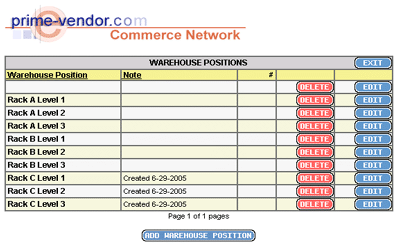
List / Update Inventory Screen
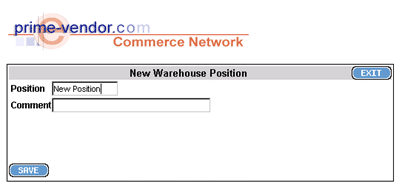
New
Warehouse Position
Enter
the name of the warehouse position and comments
if necessary. Then select Save. The
new position will be added to the Add /
Edit / List Warehouse Positions page.
List
/ Update Inventory provides a listing of
the vendor inventory. Select the View
button for product and location details
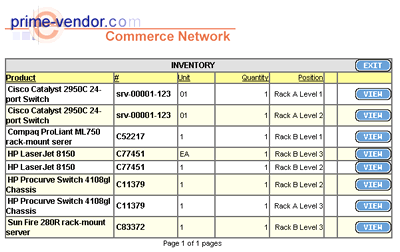
List
/ Update Inventory page
When
items are processed through receiving they
are held in new inventory. The Transfer
New Inventory option is where a vendor
can assign the new inventory warehouse locations
and integrate the new products into the
existing inventory.
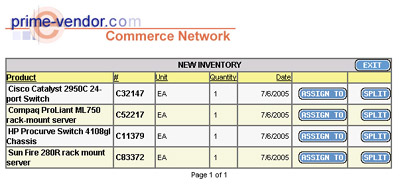
Transfer New Inventory Page
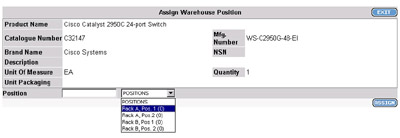
Selecting a warehouse position for new inventory
To
move an item from the new inventory cache
to the inventory listing select the Assign
To button.
The
following page will show item details and
provide a drop down menu of available warehouse
positions. Select a warehouse position and
transfer the item by clicking the Assign
button. Repeat this process for any other
items in the new inventory cache.
To
view the inventory in itsí new warehouse
positions return to the Inventory Management
menu and select the List / Update Inventory
link.
Download
the PDF Tutorial
|
